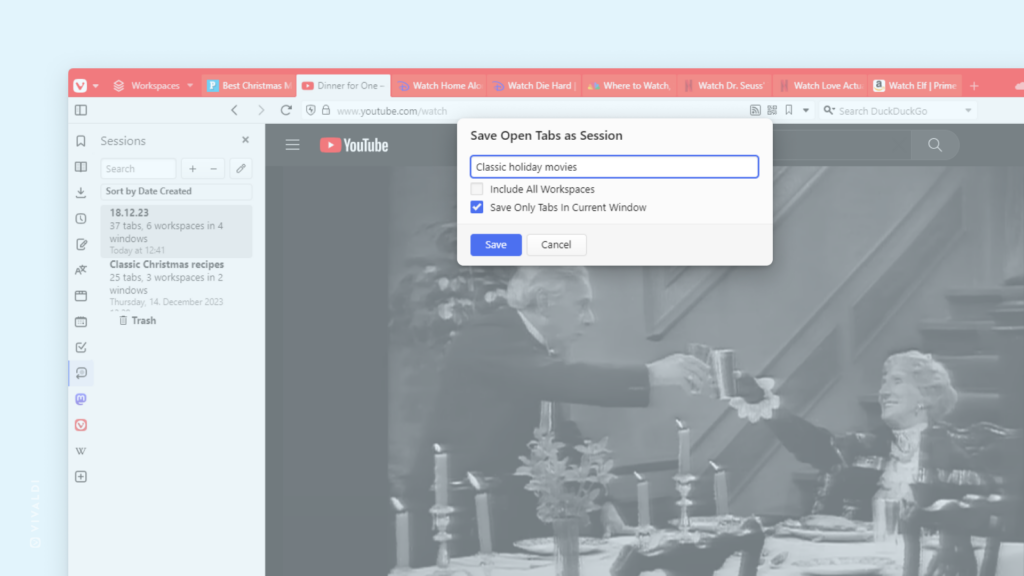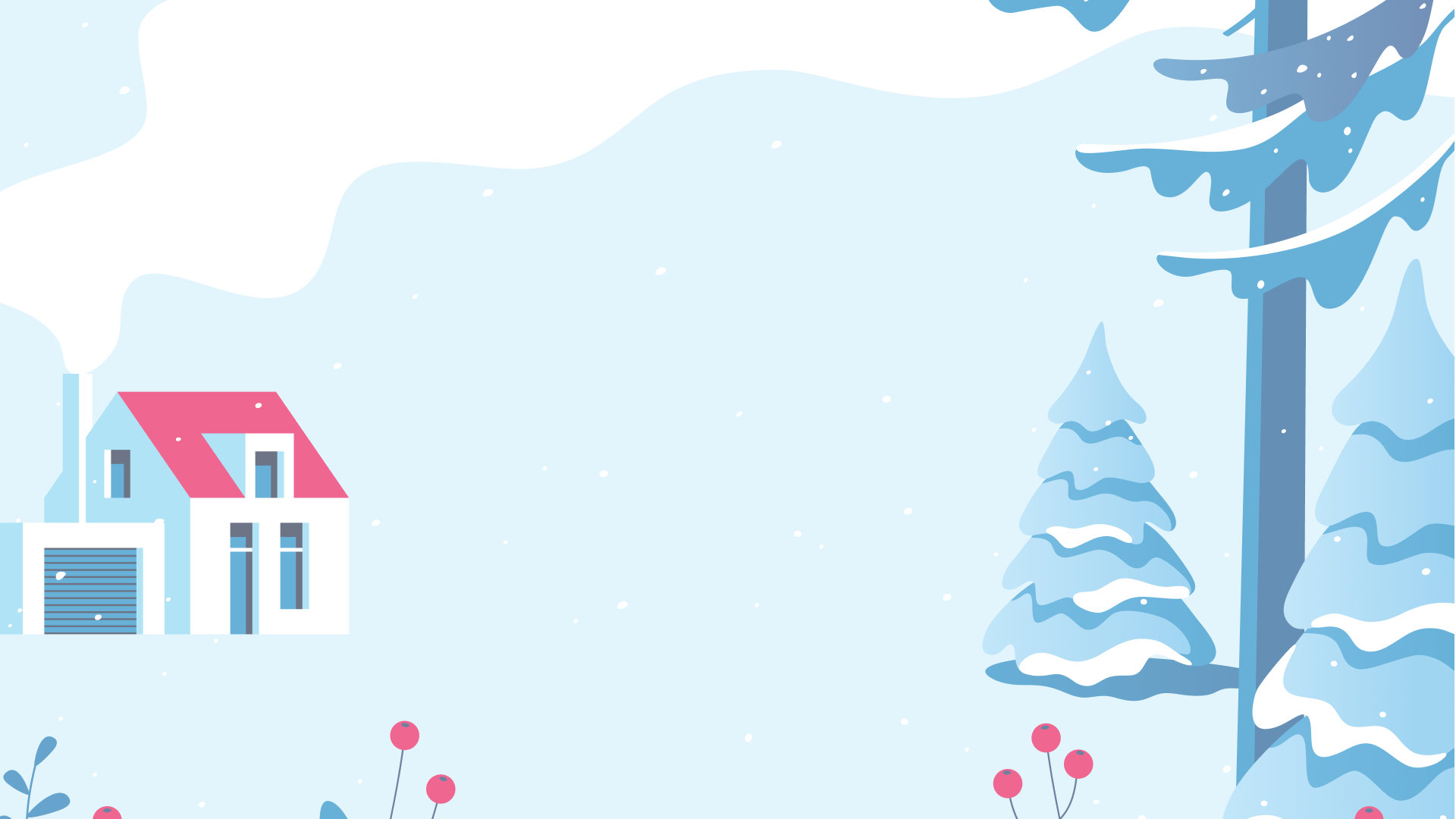
Same procedure as every year, James.
Save your Christmas browsing session from this year and bring it back next year.
Vivaldi allows you to save your current open tabs as a named session, so you can open the tabs whenever you need them.
To save all open tabs in one or all windows as a session:
- Either, go to the
 Vivaldi menu > File > Save All Tabs as Session, type “Save All Tabs as Session” in Quick Commands, or click the + “Save Tabs as Session” button in the Sessions Panel.
Vivaldi menu > File > Save All Tabs as Session, type “Save All Tabs as Session” in Quick Commands, or click the + “Save Tabs as Session” button in the Sessions Panel. - Give the session a name.
- Decide whether you want to save tabs in the current window only or from all windows, and whether to save tabs from all Workspaces as well.
- Click Save.
To save only some tabs as a session:
- Use the Ctrl / ⌘ / Shift key to select the tabs you want to save as one session.
- Then, either right-click on one of the selected tabs and select Save # Selected Tabs as a Session from the context menu or type “Save Selected Tabs as Session” in Quick Commands.
- Give the session a name.
- Click Save.
To open a saved session:
- Either, go to the
 Vivaldi menu > File > Open Saved Session or type “Open Saved Sessions” in Quick Commands.
Vivaldi menu > File > Open Saved Session or type “Open Saved Sessions” in Quick Commands. - Select the saved session you want to open.
- Decide whether to open the session in a new or current window.
- Click Open.